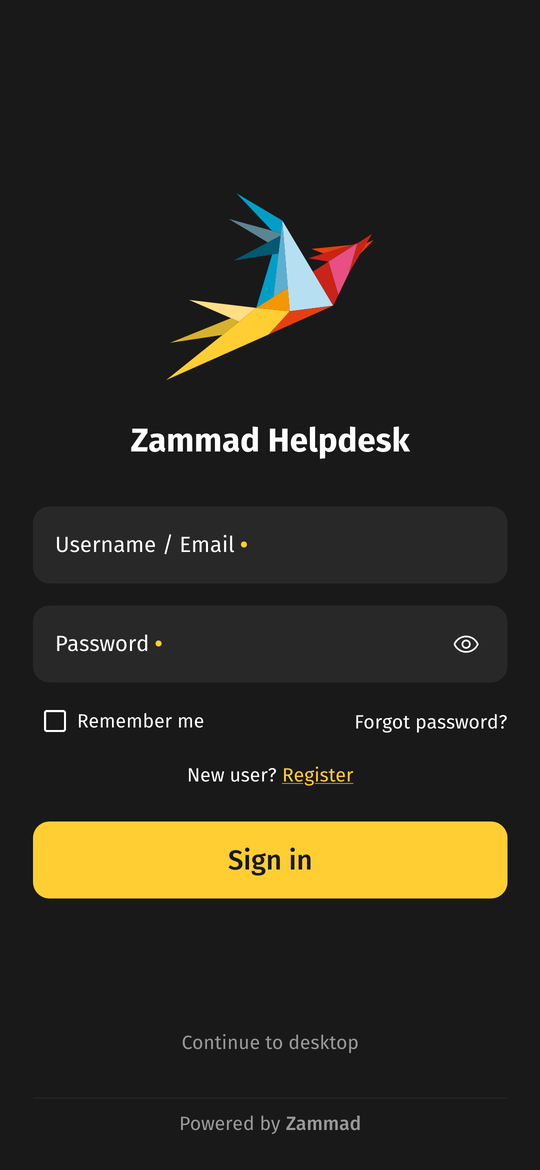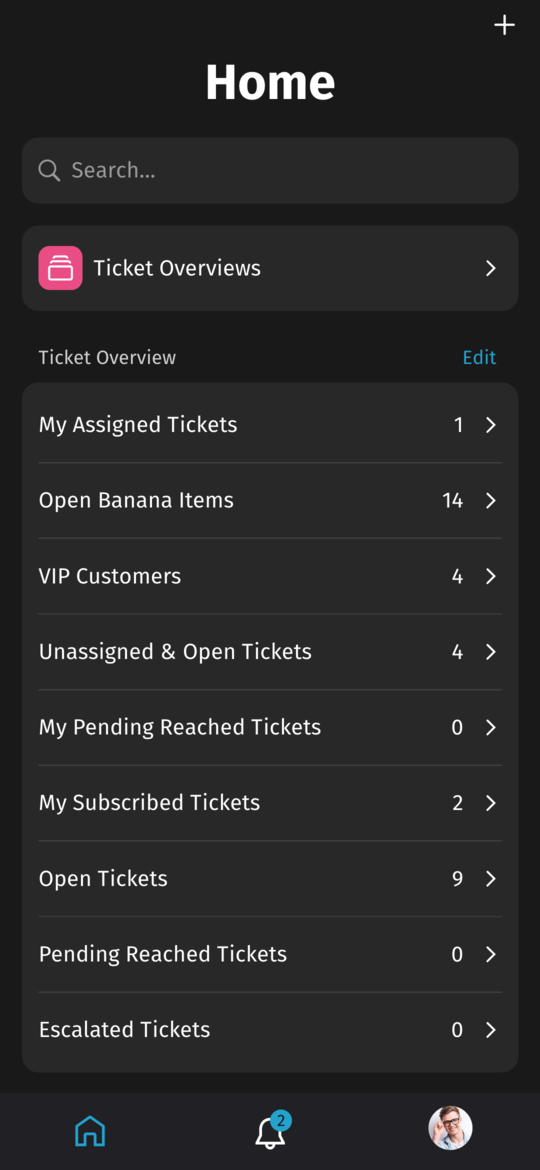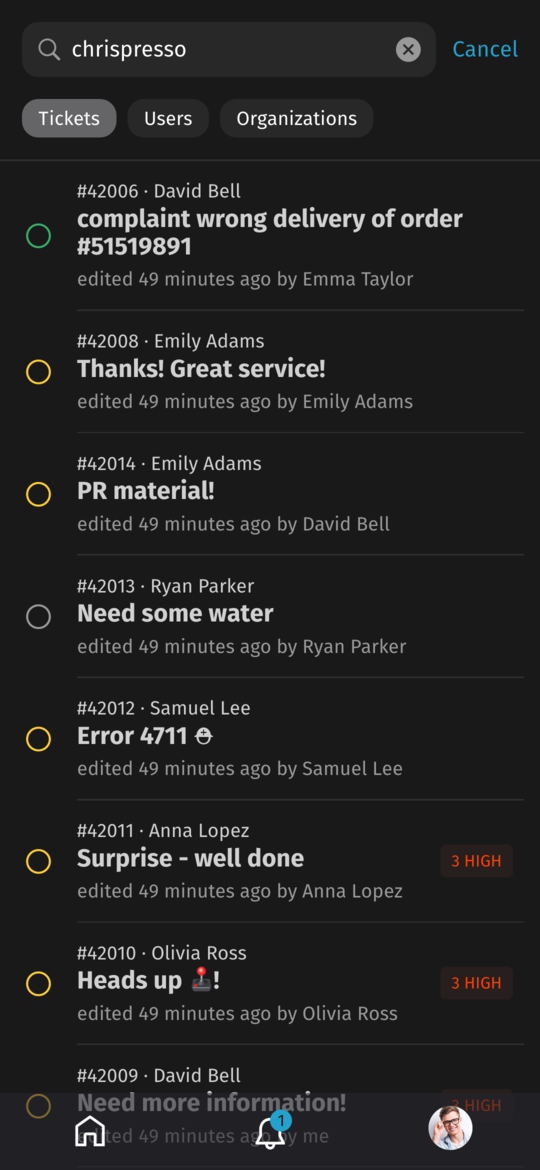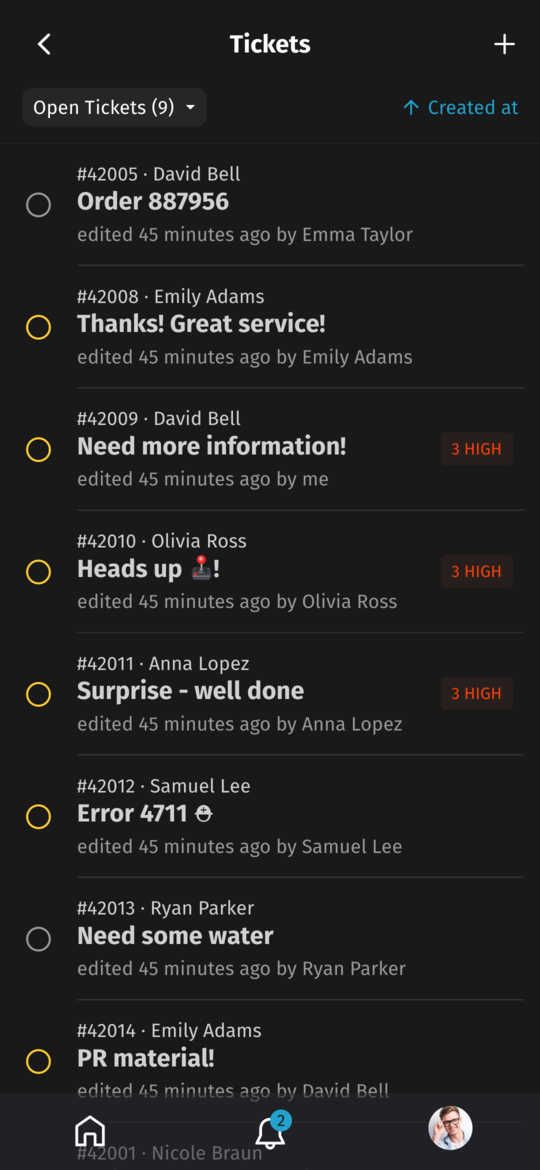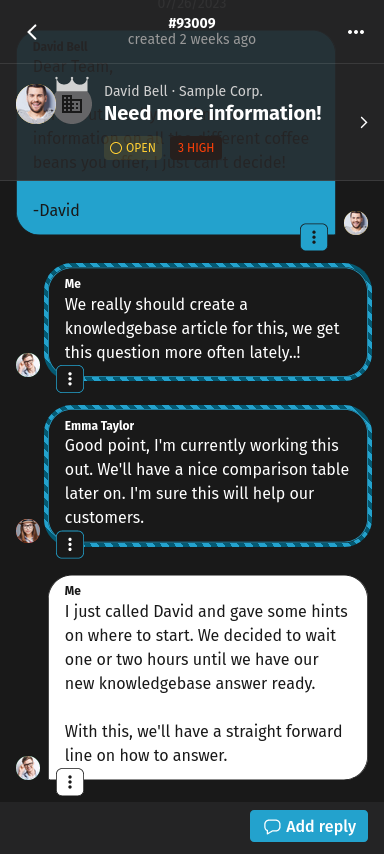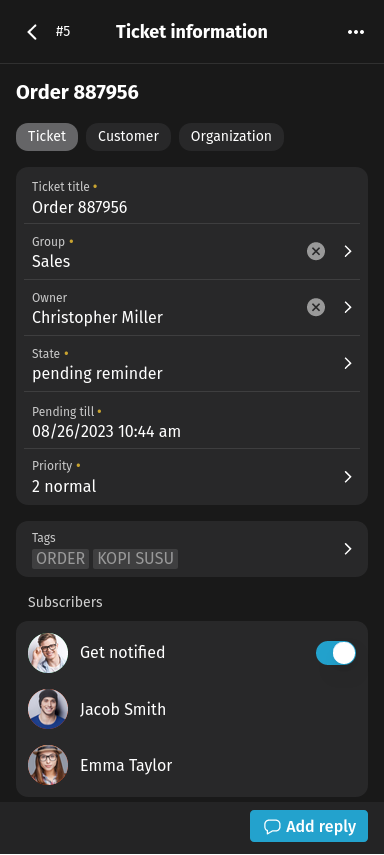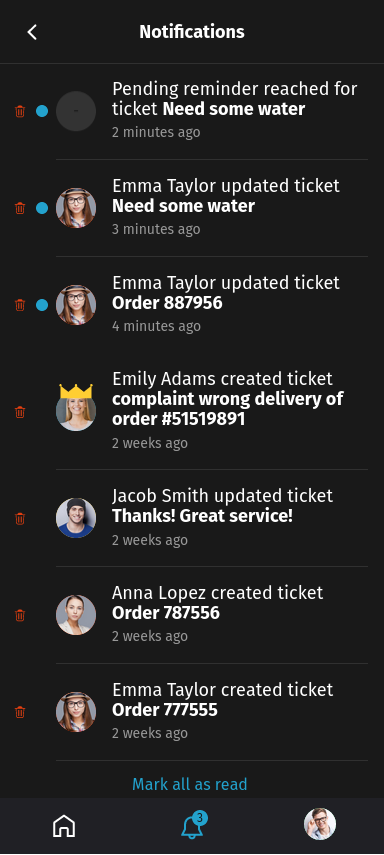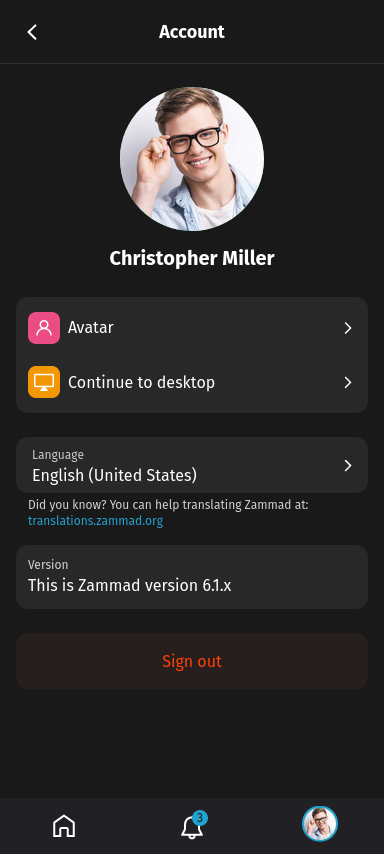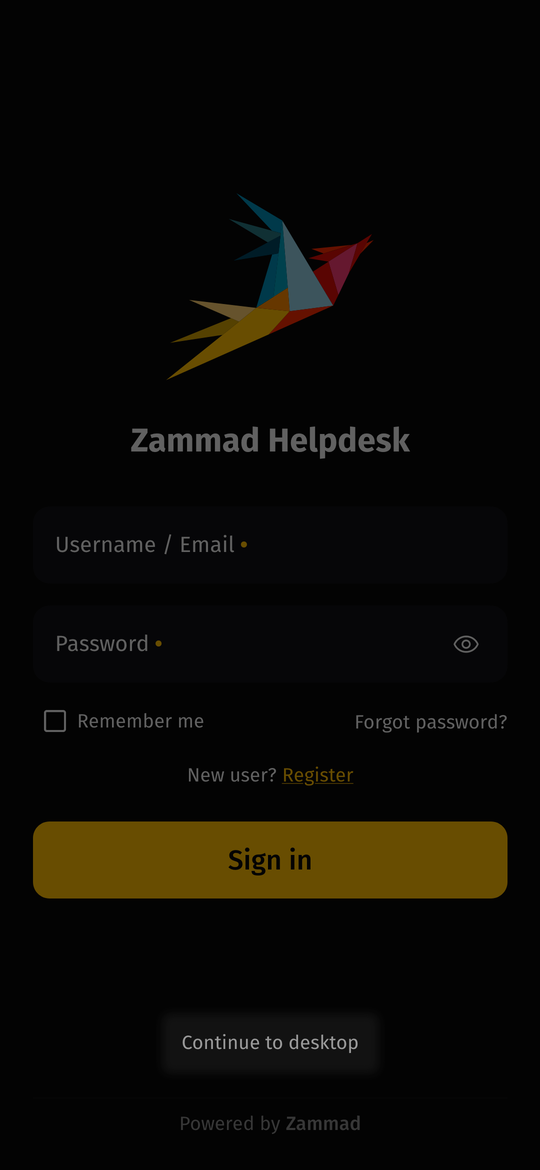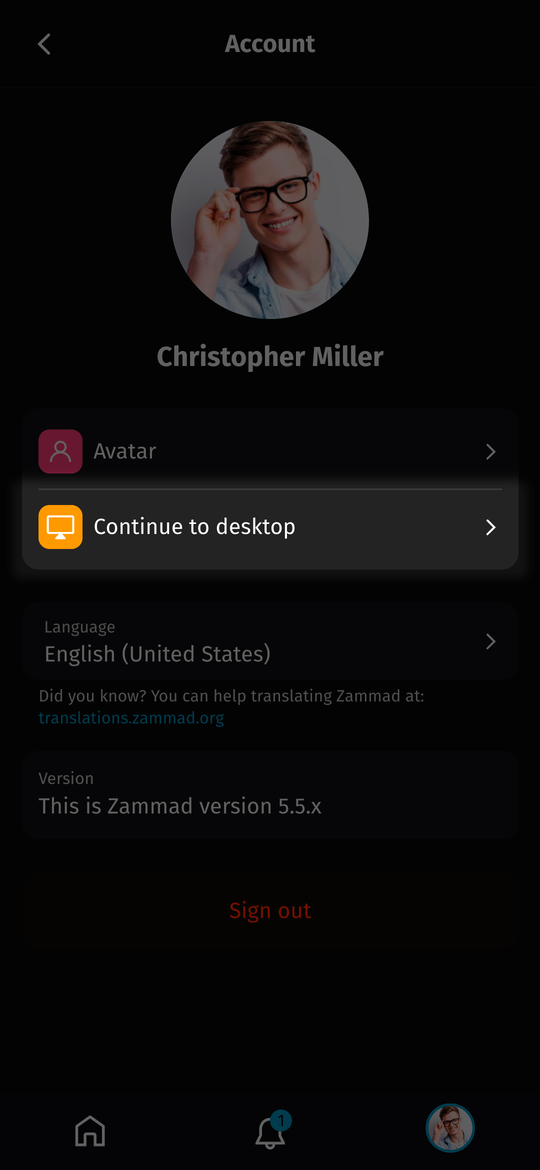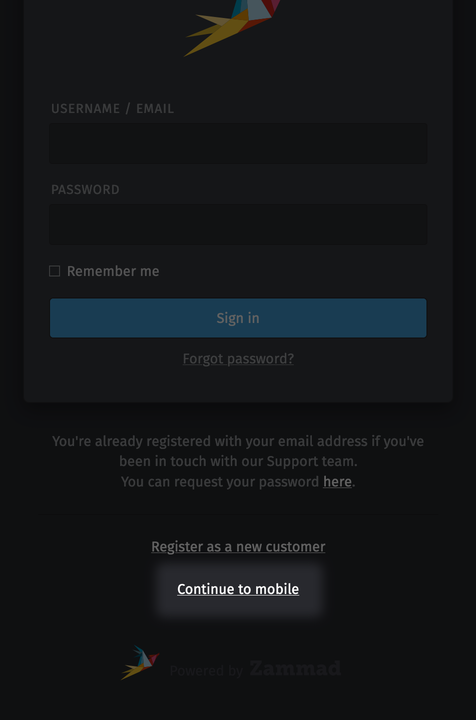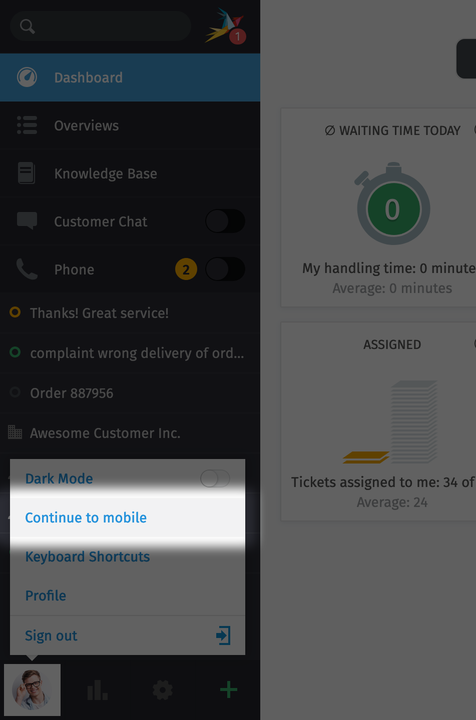Mobile View¶
The need for a dedicated mobile view of Zammad arose from the ever-changing life on the go. Even though the desktop application might be responsive enough for small screens, it proved to be too cluttered and was simply not designed primarily for mobile devices.
By limiting the amount of information to only the most important, the mobile view strives to provide you, the user, with a more focused window into your daily tasks. All packaged in a touch-friendly and modern design with great user experience, of course!
Hint
We intentionally do not provide specific instructions and comprehensive documentation for the mobile view! The overall UX should be intuitive and self-explanatory in most cases.
Features¶
Mobile view provides you with a way to do your common Zammad daily tasks while on the go:
Manage & use your ticket overviews
Search for existing records
Create a new ticket
Reply in an already existing ticket
Modify ticket attributes
Modify customer attributes
Modify organization attributes
Mobile view also has some exclusive features:
Innovative Zammad UX
Next-level accessibility
Ready for multi-device usage
Progressive web app (PWA) support
Limitations¶
Mobile view is also currently missing some features which are provided by the desktop view:
Ticket Article Time Accounting
Ticket Article Split Action
Linked Tickets & Ticket Link Action
Ticket Macros
Ticket History
Ticket Create Templates & Shared Drafts
Additionally, certain features were intentionally omitted in order to improve the focus on important information:
Most Management Features (except ticket user and organization management)
Most Knowledge Base Features (except ticket integration)
Most User Profile Functions (except avatar and language preferences)
Reports
Caller Log
Live Chat
Access¶
Zammad now implements a mobile device detection, which results in automatic redirection to mobile view. Even with this mechanism in place it’s possible to explicitly switch between the views by using app links:
Whenever an app link is used, the choice will be remembered by the user’s device and the next time the automatic redirection will behave accordingly.