Working with Text Modules¶
Zammad offers so-called text modules. Text modules will help you to improve your workflow, as you don’t have to type your answer on every ticket by hand. You can simply choose a fitting text module and insert it into the e-mail.
To access available text modules, simply type :: within an article body.
If you found the right text module, just press enter or click with your left
mouse and Zammad will insert the modules Text at the place your cursor is.
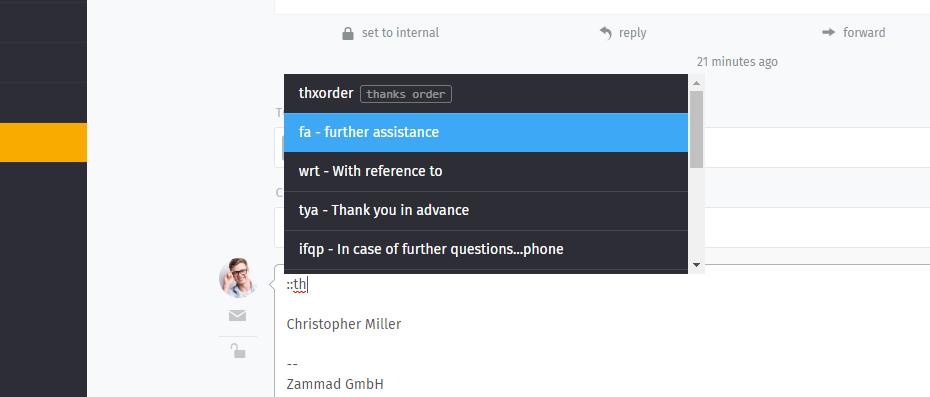
You can either scroll through all modules (mouse or direction keys), type the module name or enter a keyword (if keywords are set).
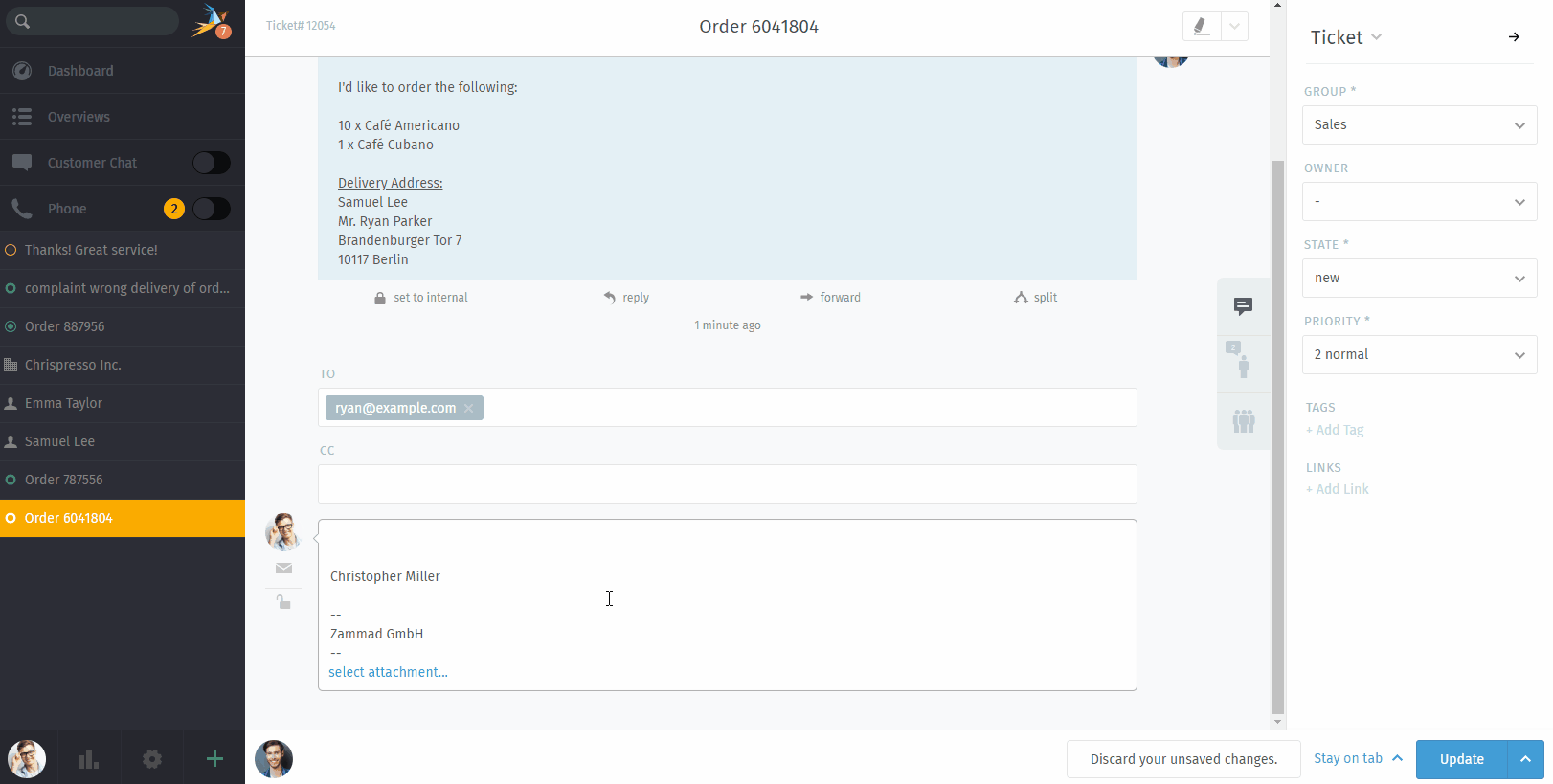
Text modules missing?¶
You noticed that some text modules don’t always appear?
Text modules can be tied to groups: that is, they only become active once the ticket you’re working on has been assigned to the appropriate group.

Text modules are updated immediately when a new group has been selected—no need to click Update.¶
How do you know which groups go with which text modules? Ask your administrator!
Text modules on ticket creation¶
You can use text modules on ticket creation as well. On ticket creation, our Ticket Templates might get handy too.