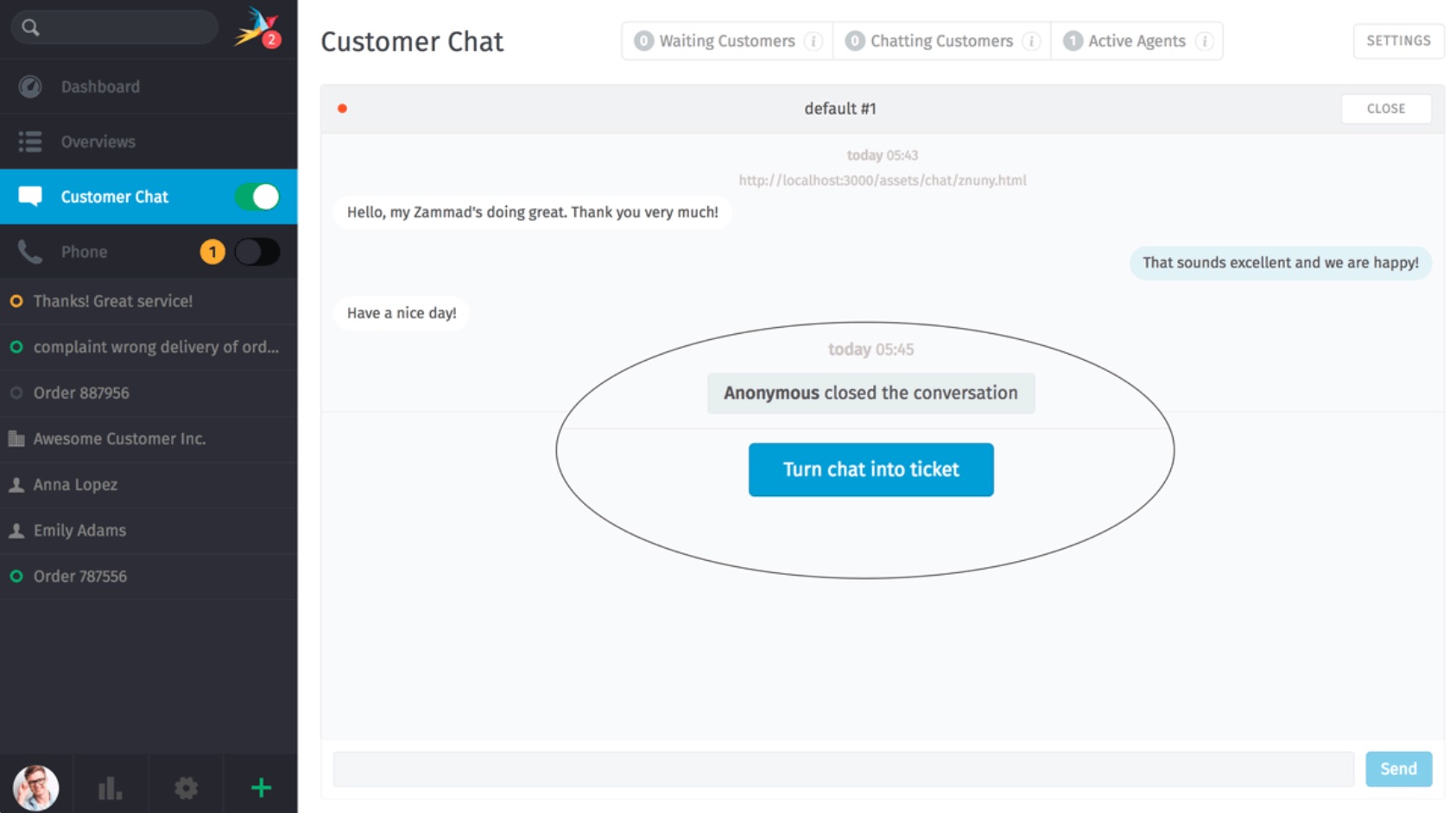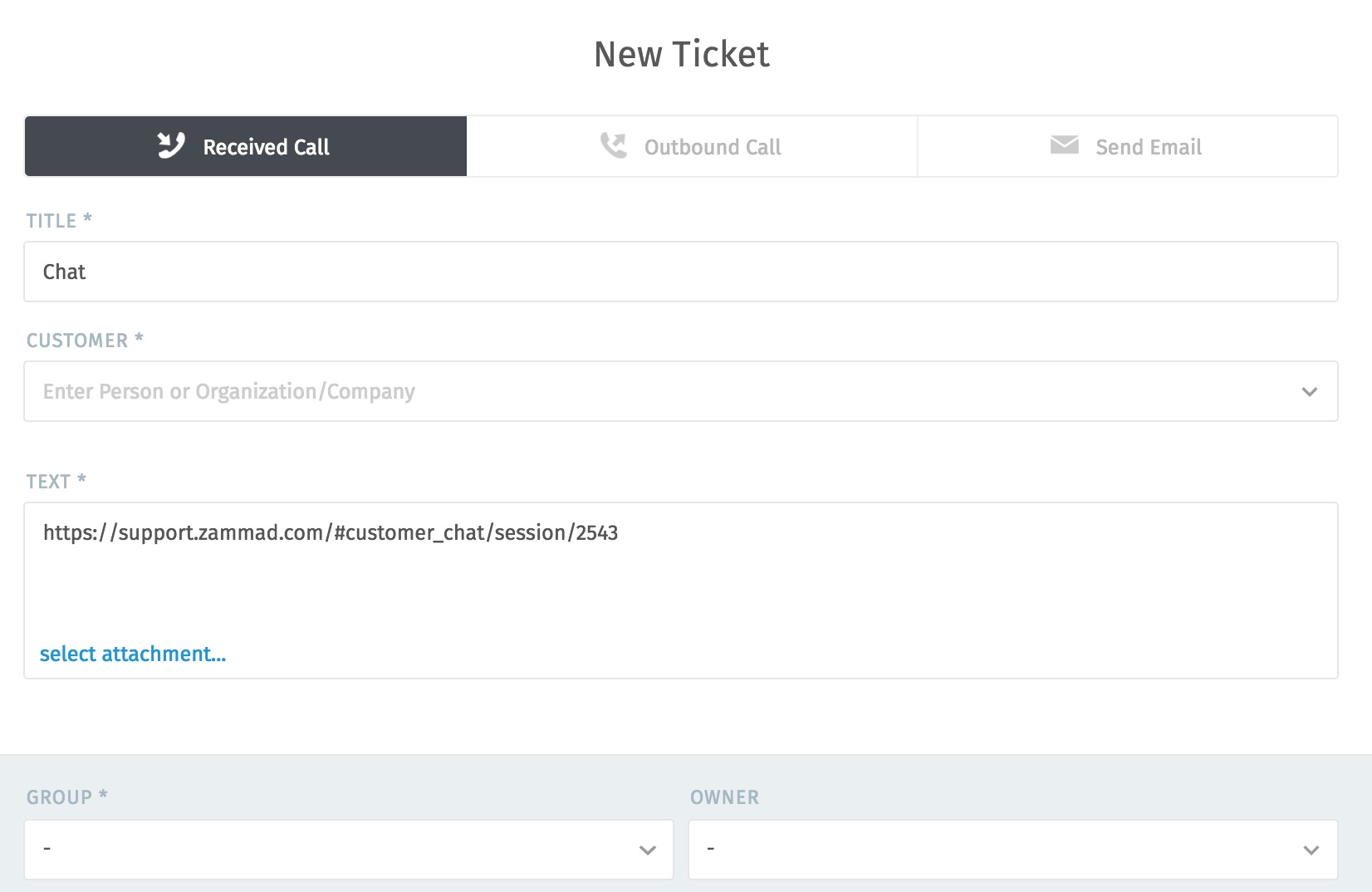Live Chat¶
Talk to customers in real time from the customer chat panel.
This feature is optional; if you don’t see it in the main menu, that means your administrator hasn’t enabled it yet. Administrators can learn more here.
Overview¶

Chat controls |
|
|---|---|
1. On/Off |
Enable/disable the chat panel. (When enabled, you will receive notifications for incoming chats.) |
2. Waiting Customers |
Lists customers awaiting an agent for chat. Click to answer a pending chat request. |
3. Chatting Customers |
Lists customers currently in an ongoing chat session. |
4. Active Agents |
Lists all agents with chat enabled. |
5. Settings |
Click for chat configuration options (e.g., auto-greetings and maximum number of simultaneous chats). |
6. Count badge |
Displays the number of users in each section. |
7. Info card |
Hover over for detailed information about the users in each section. |
Warning
If all agents have the chat panel disabled, customers will not be able to initiate a chat.
- Usage tips
🔍 Use the search bar to pull up old chats from the archive anytime.
📋 Copy & paste supports 🌄 inline images as well as plain text.
⌨️ Live chat supports text modules.
📝 Chats can be renamed or tagged, and record technical details about the customer’s connection.
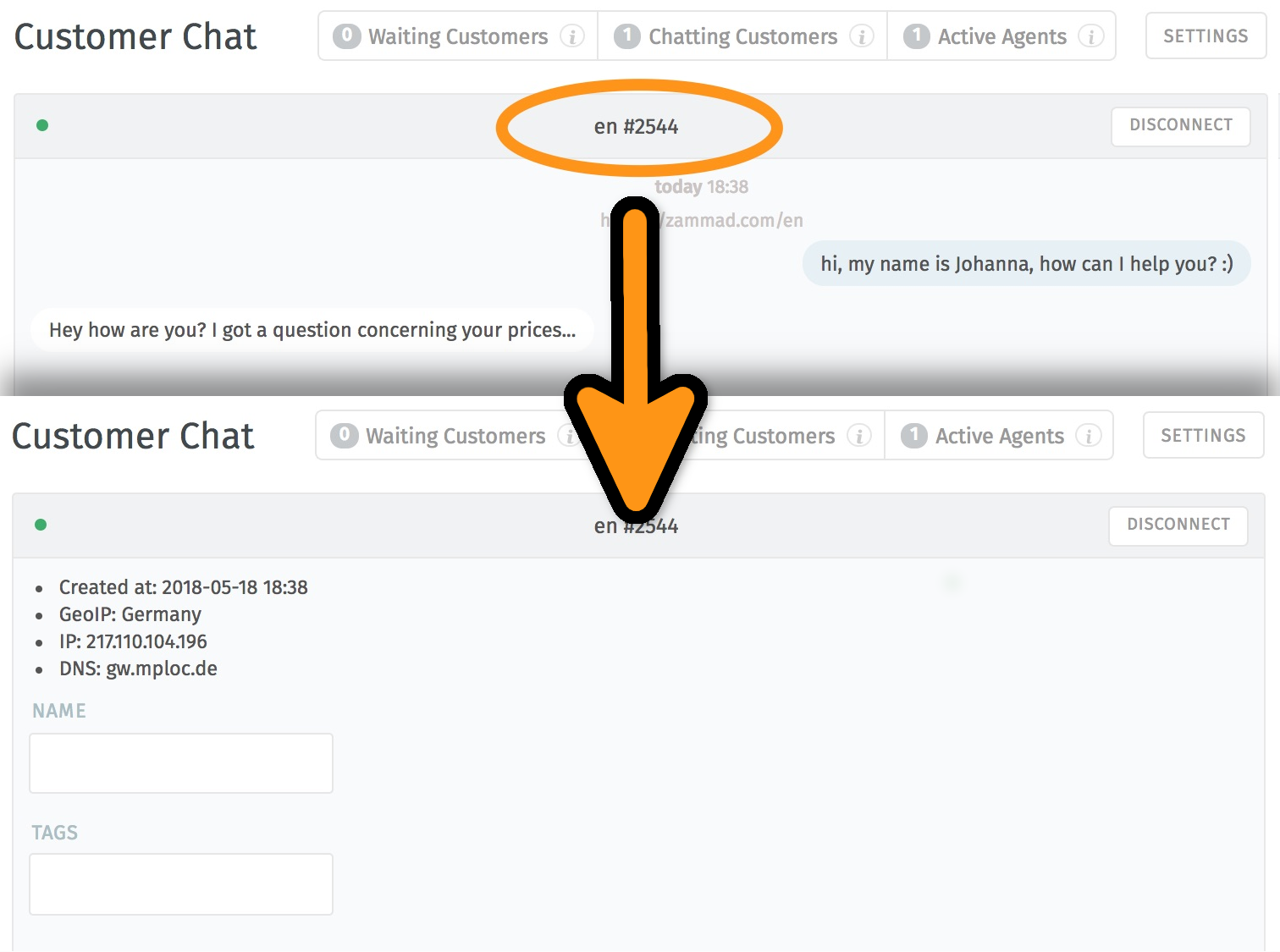
Click on the title at the top of the chat window to edit chat details.¶