Customers¶
Use the ticket pane to view and manage customer profiles.
Overview¶
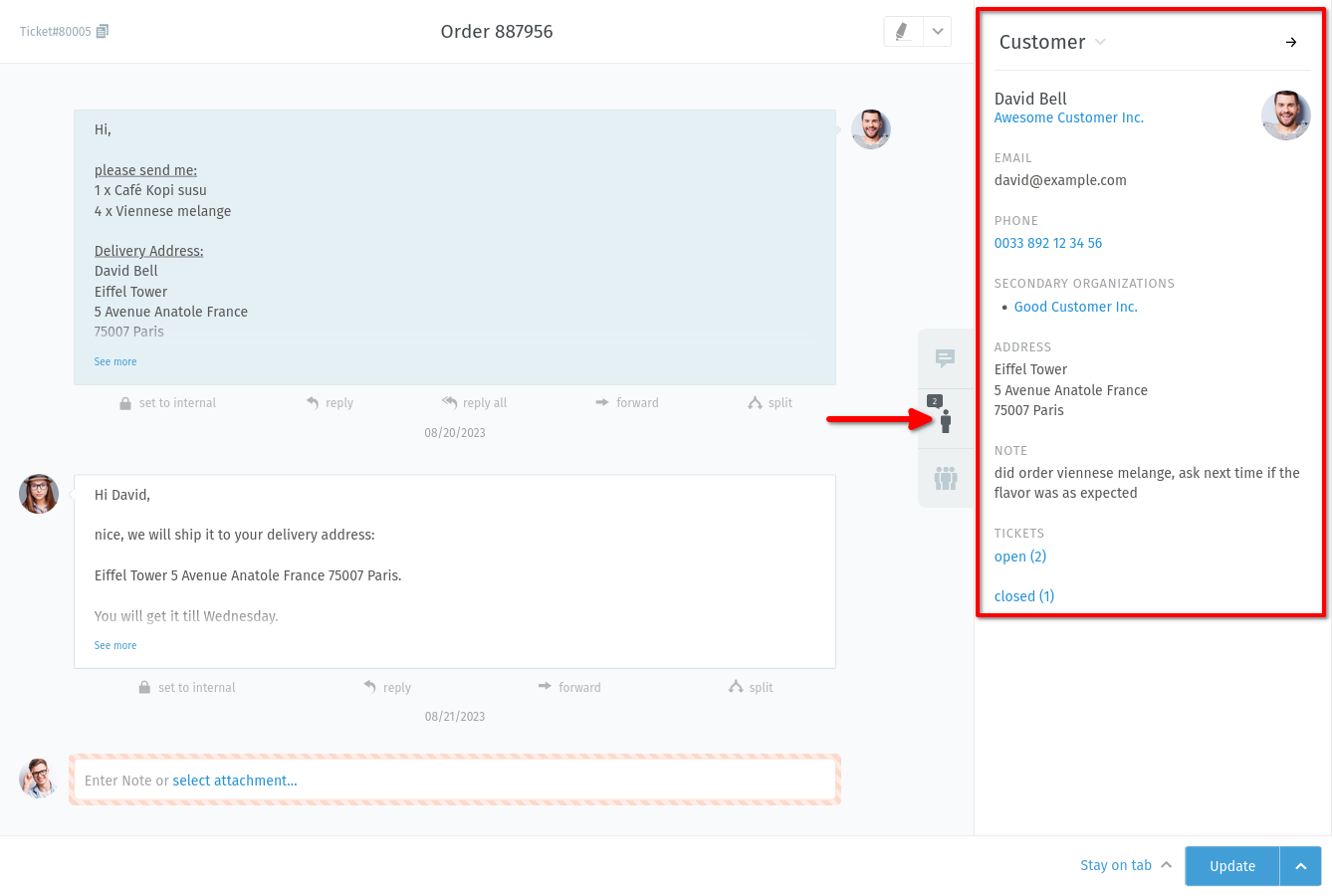
Click the 👨 tab in the ticket pane to see the customer’s profile.¶
If the customer has other tickets too, you can see a summary when you hover over the open/closed labels:
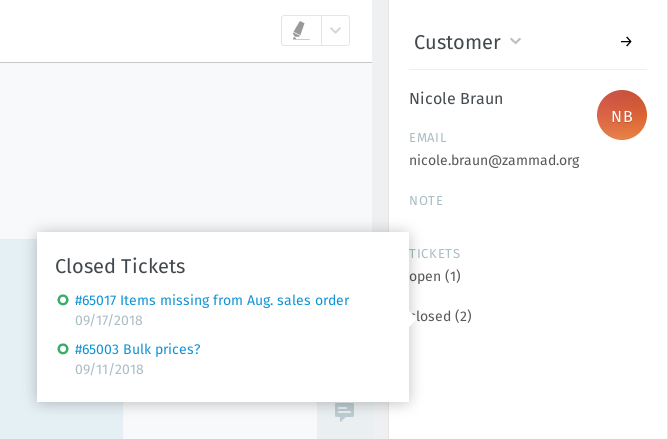
Hover over the open/closed labels to see a summary of the customer’s other tickets.¶
Editing a Customer¶
To edit the customer’s profile, use the customer submenu and select “Edit Customer”:
- Customer submenu
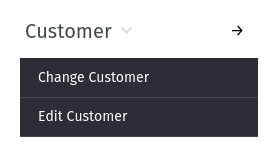
Click the Customer ▾ heading to access additional actions.¶
- Customer edit dialog
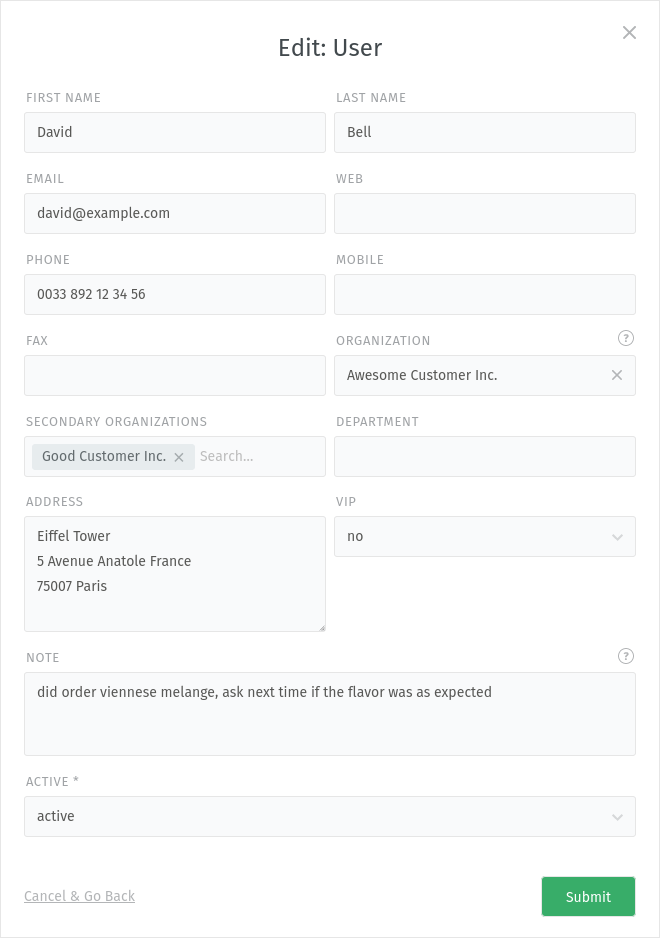
The edit customer dialog.¶
Most customer attributes are self-explanatory, but here are a couple that might confuse you:
- Organization
Customers may (optionally) belong to organizations – skip ahead to learn more.
- Secondary Organizations
Unlike organizations, you can add several organizations here that are not as highlighted. Still, the same behavior applies.
- VIP
Like ticket priority, VIP status doesn’t actually do anything out-of-the-box, but an admin can set up automated system hooks based on this value, or use it as a filter for custom overviews.
Ask your administrator about how she’d like you to use this attribute (or just leave it alone).