Knowledge Base¶
Manage, edit, and reorganize knowledge base articles from the knowledge base panel.
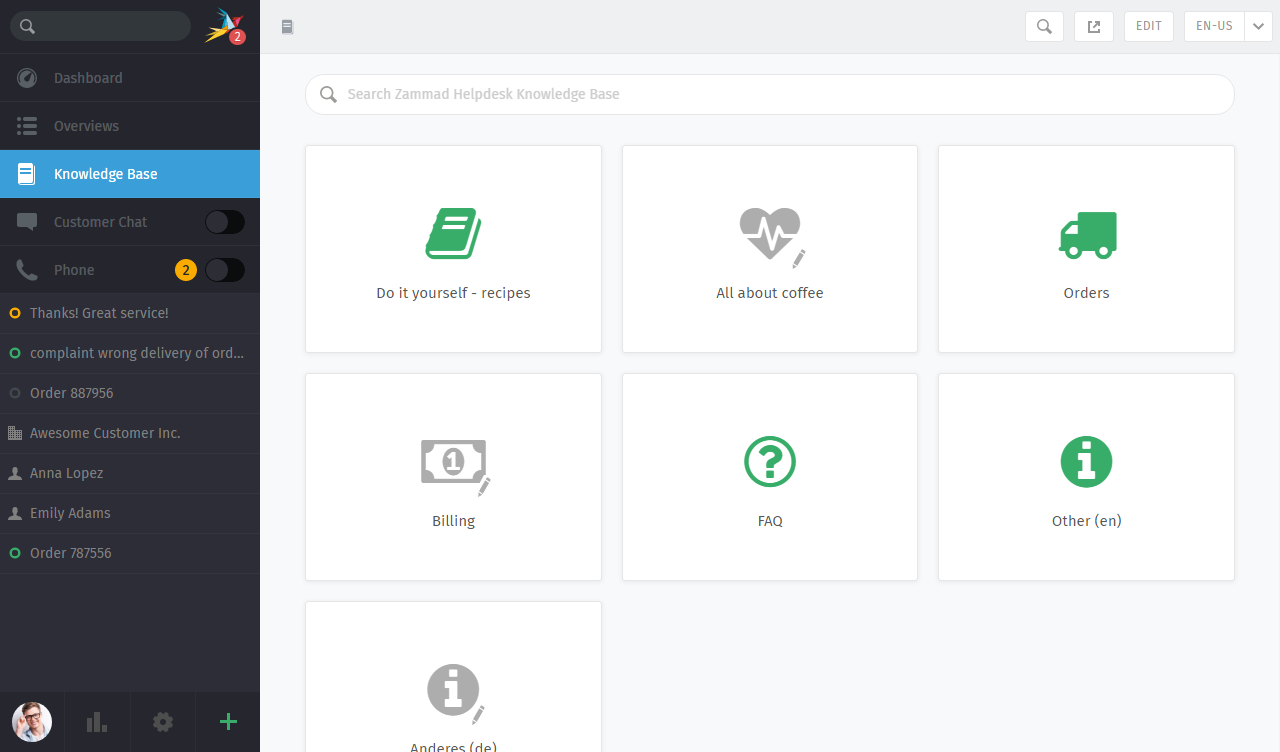
The knowledge base panel begins in Preview Mode. With some small exceptions, Preview Mode shows what the published knowledge base will look like.
Note
🤔 Huh? I don’t see “Knowledge Base” in the menu…
This feature is optional; if you don’t see it in the main menu, that means your administrator hasn’t enabled it yet. Administrators can learn more here.
Getting Started¶
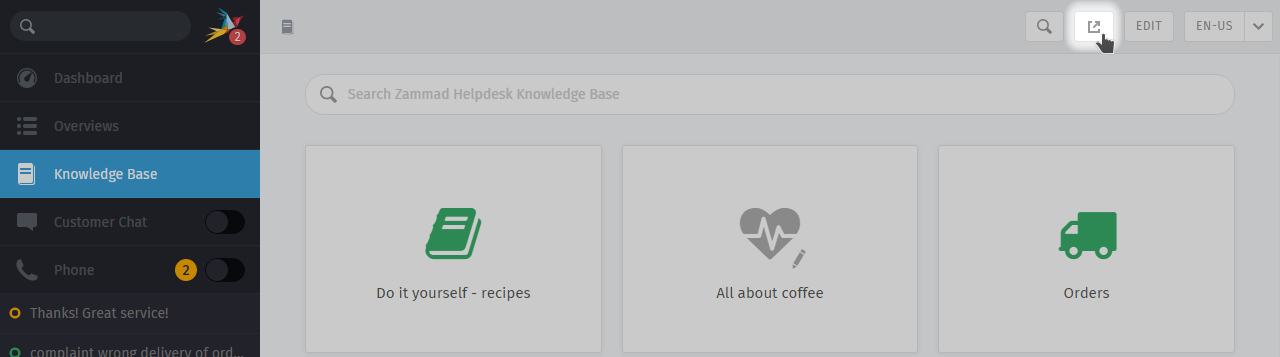
Use the ↗️ button in the top toolbar to see the published knowledge base.
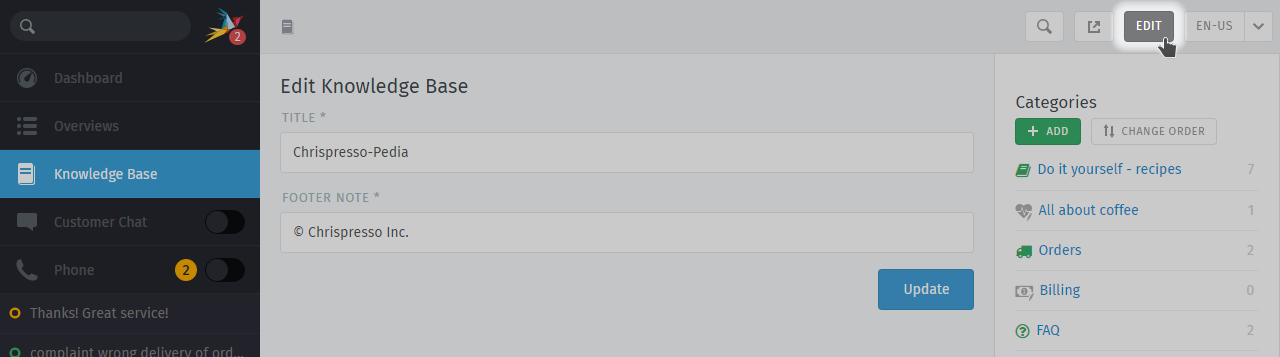
👆 In Edit Mode, use the righthand menu to navigate through the knowledge base.
Use the “Edit” button in the top toolbar to switch into Edit Mode (and back again).
Note
🤔 Huh? I don’t see an “Edit” button…
By default, agents are not permitted to create, edit, or manage knowledge base articles. If you wish to edit the knowledge base, talk to your administrator about granting you the appropriate permissions.
Switching Languages¶
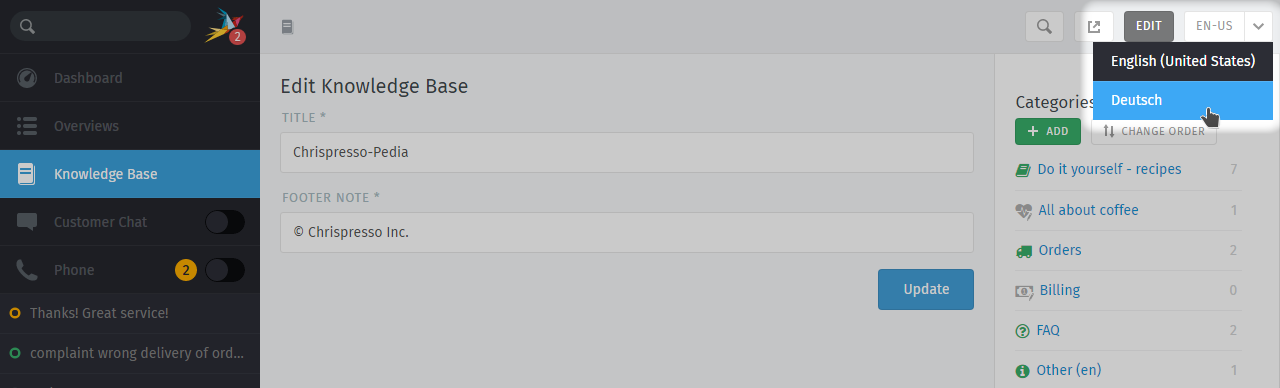
Use the language menu to view or edit translations of the current page.
Hint
🚧 What happens when a page hasn’t been translated into the selected language yet?
- in Edit Mode
Untranslated pages are marked with a ⚠️ warning sign:
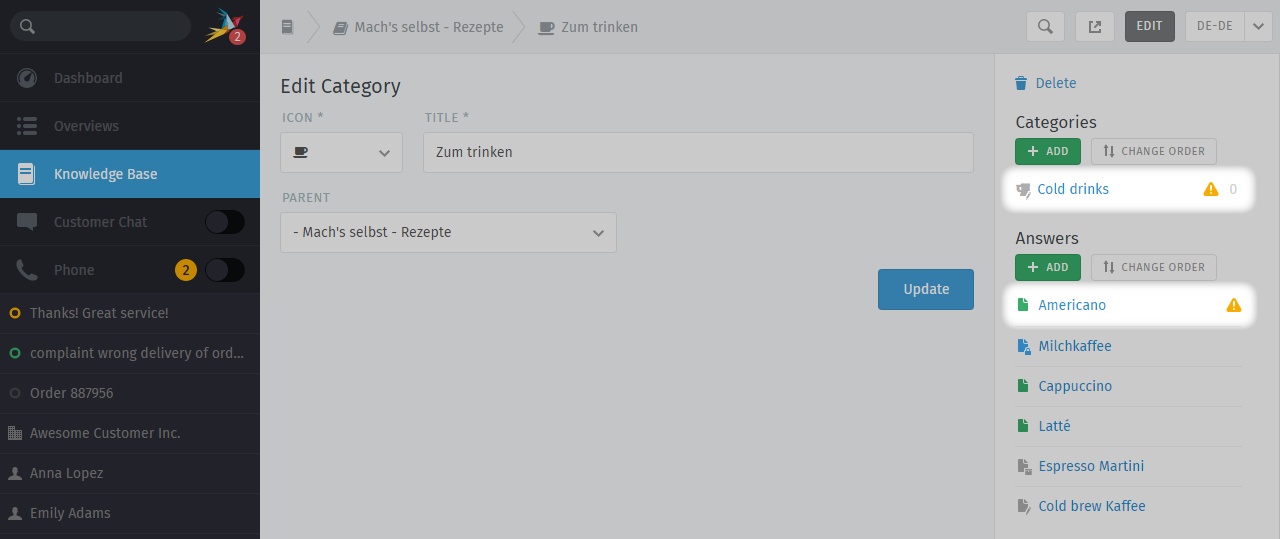
- in Preview Mode
Untranslated pages are only visible to users with edit permissions:
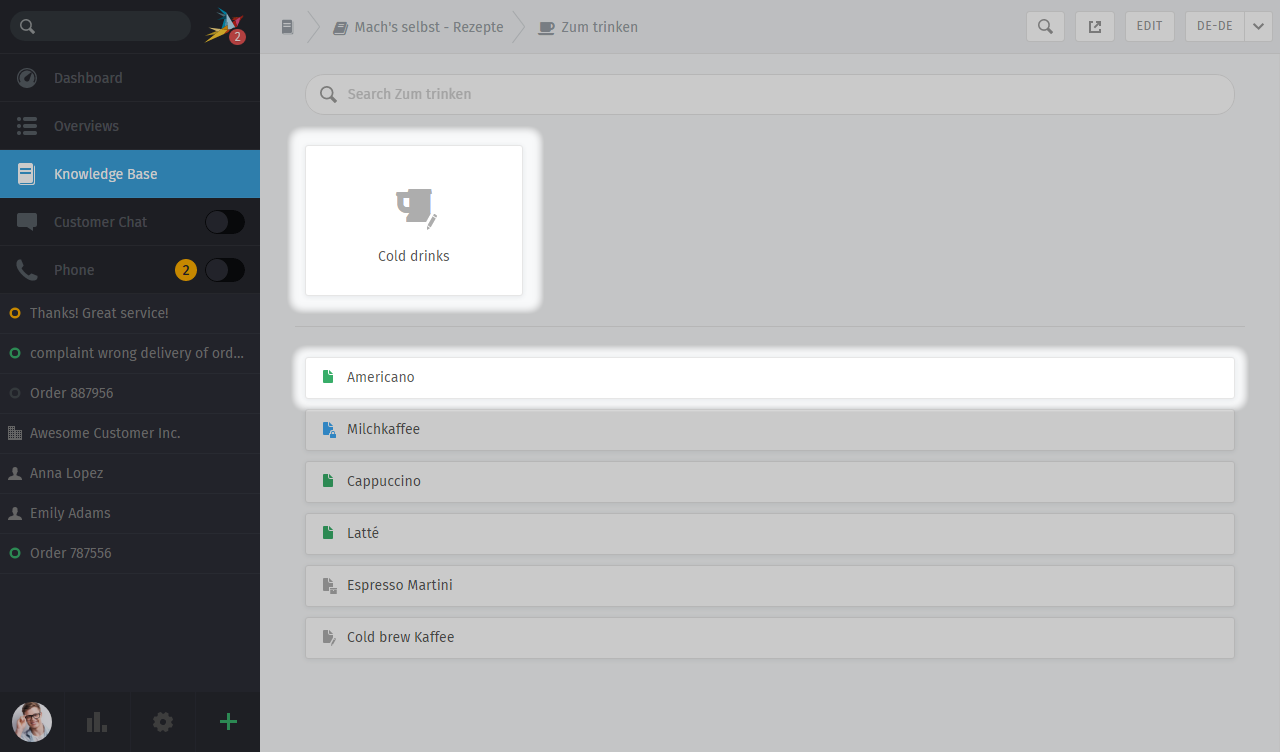
- in the published knowledge base
Untranslated pages are always hidden:

Editing Categories¶
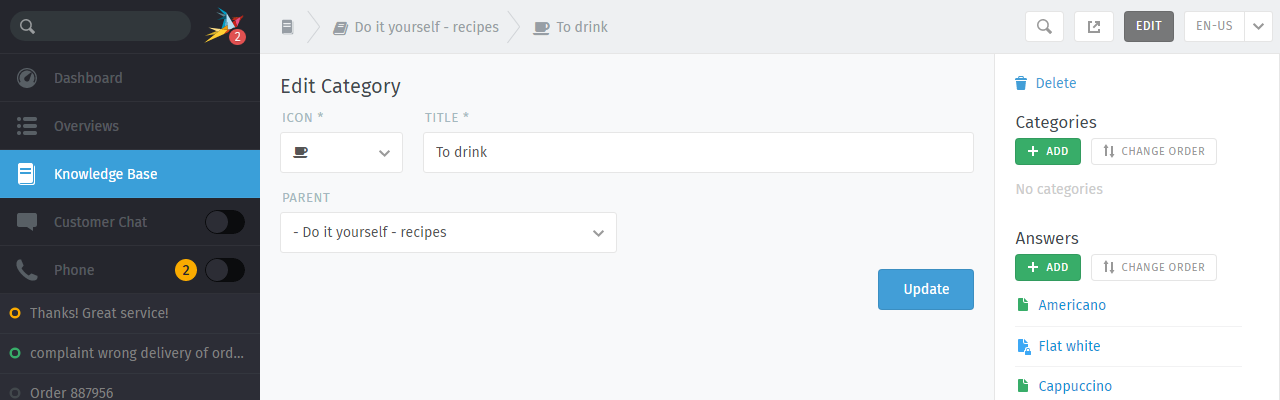
Hint
📁 If you relocate a category using the Parent menu, all of its articles and sub-categories will be relocated with it.
Note
🗑️ Categories can only be deleted once all of their articles and sub-categories have been deleted or relocated.
Editing Answers¶
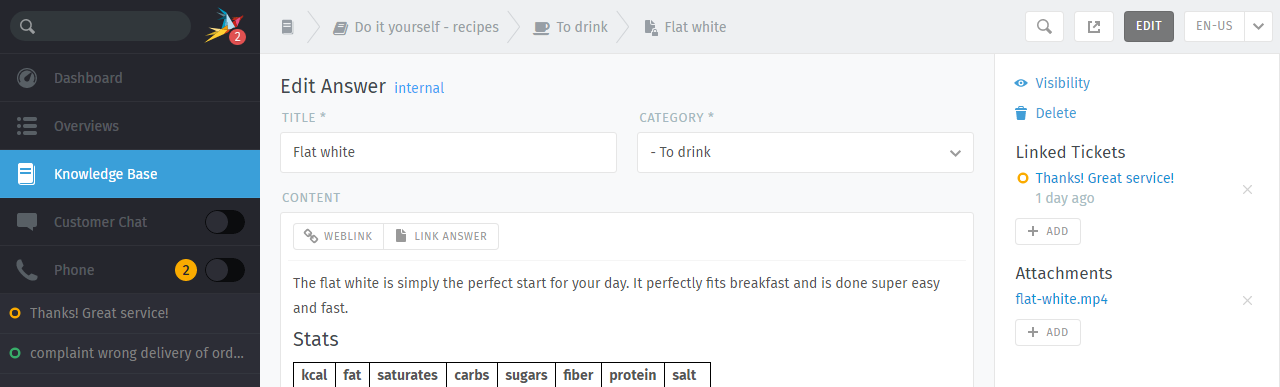
The knowledge base editor comes equipped with the same rich text editing capabilities available in the Zammad ticket composer. That means you can use the same keyboard shortcuts to insert formatted text, bullet lists, and more. You can even add file attachments and links!
Tip
🤷 Why are there three kinds of links?
- 🔗 Weblink
- URLs pointing to other websites.
- 💡 Link Answer
- Internal references to other knowledge base answers.(Will not break if destination URL changes.)
- 📋 Linked Tickets
- Internal references to Zammad tickets.(Visible only in Preview and Edit Modes.)
Hint
🙈 Set the visibility of an answer to control who can see an article, or schedule it to be published at a later date. Articles are color-coded according to their visibility:
| Public (visible to everyone) | |
| Internal (visible to agents & editors only) | |
| Draft/Scheduled/Archived (visible to editors only) |